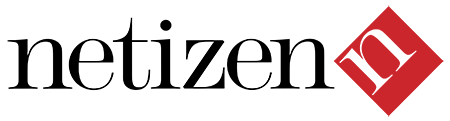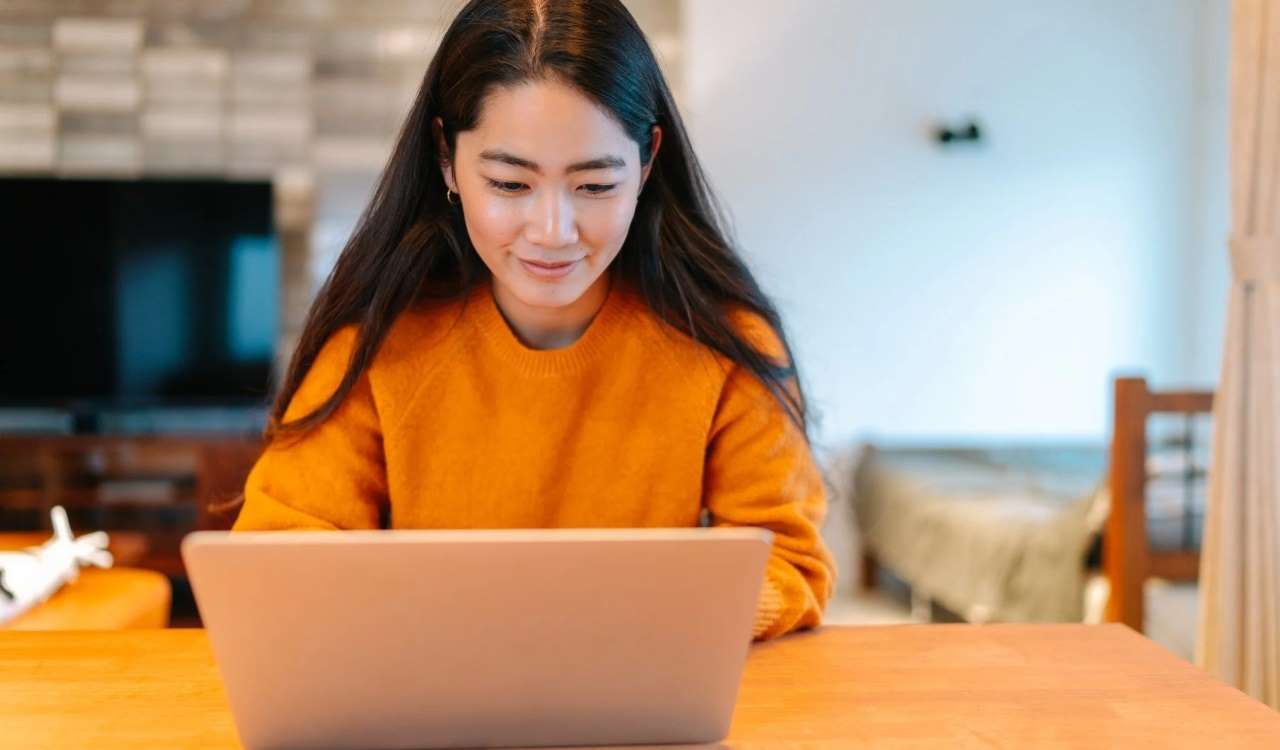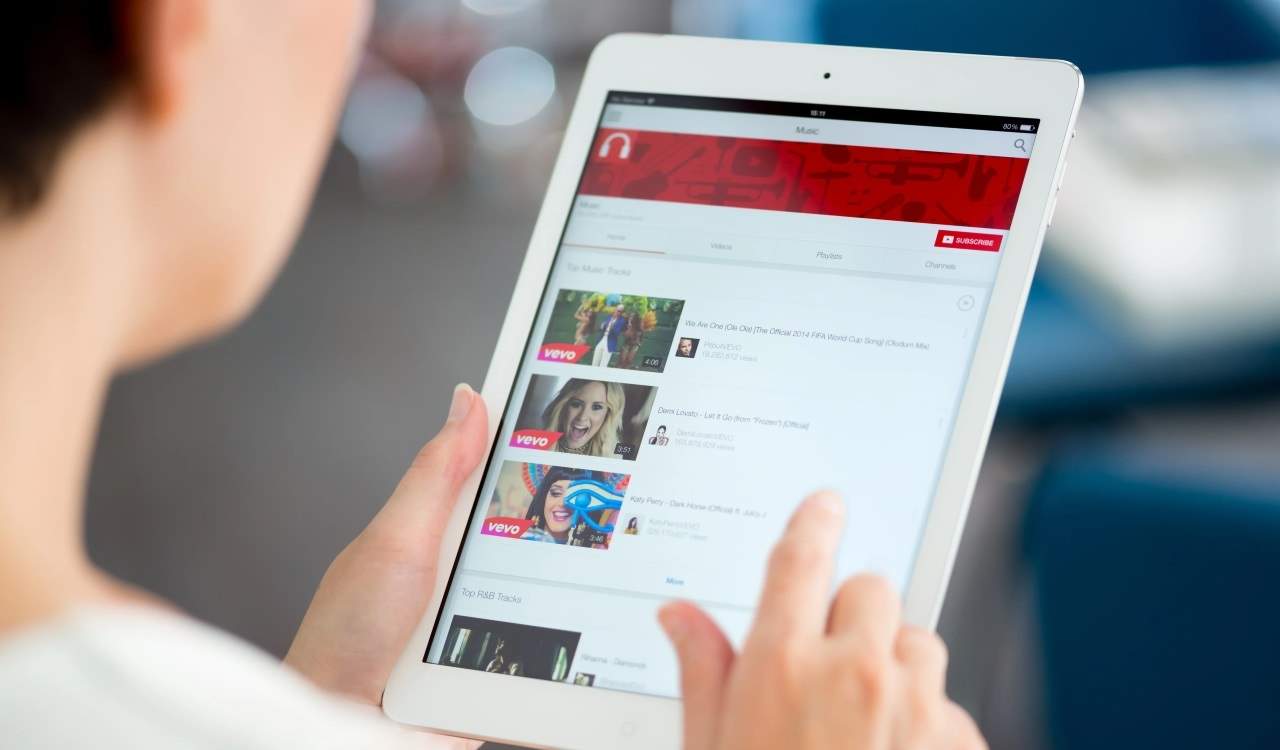Responsive Grid Gallery – Joomla Component – responsive and adaptive design, optimized for desktop, mobile and tablet browsers, 6 types item hover animation, easy install and use, Joomla 2.5 and 3.x compatible, unlimited items. Free download from our download section
Responsive Grid Gallery – Front-end Preview
Add new category, and add images to category
To setup Responsive Grid Gallery navigate to Components –> Responsive Grid Gallery –> Responsive Grid Gallery
Then click on the New button to create new Responsive Grid Gallery.
Fill in the required fields:
Title (title of your Grid Gallery)
Description.
On your right side you have form to add image/s to your Responsive Grid Gallery.
Click Browse to select image for upload
Title (title for that image)
Description (for that image)