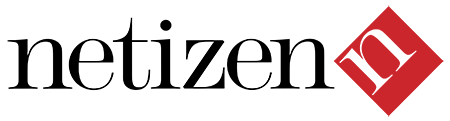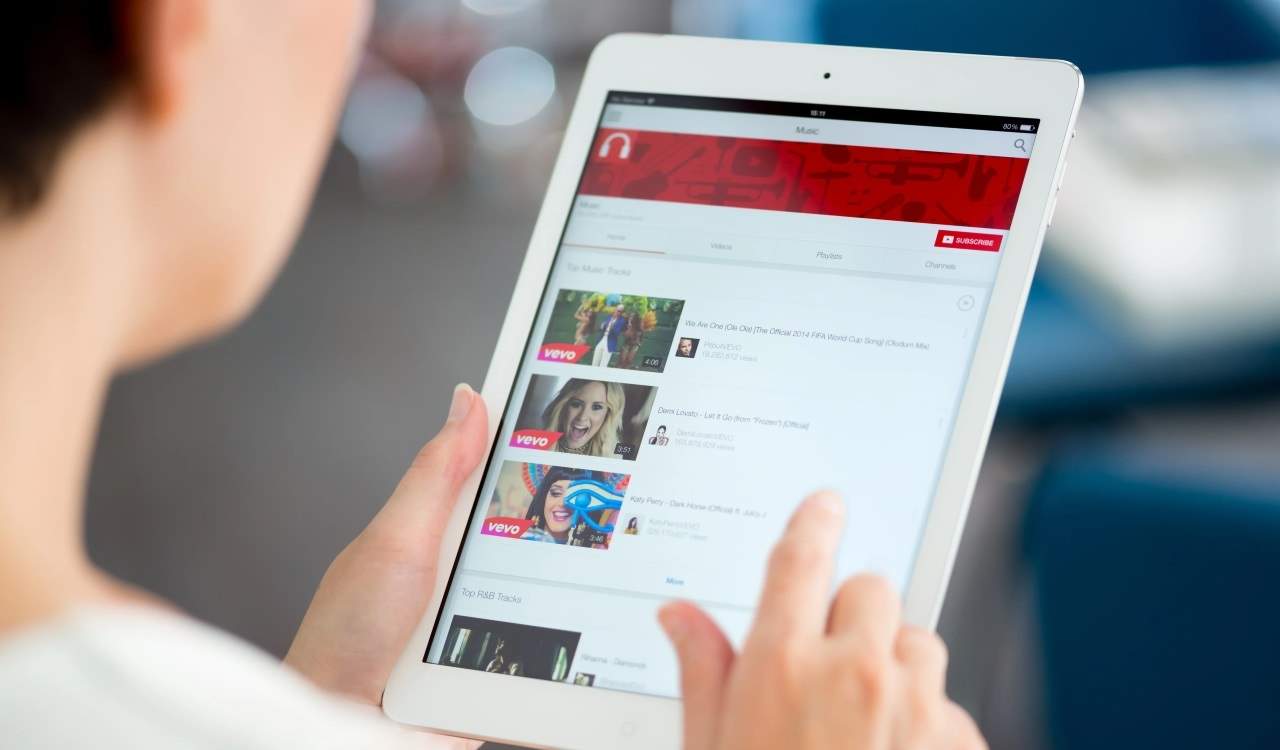Thumbnail JQ Gallery is jQuery, responsive image gallery with multiple categories options via menu item. Download Thumbnail JQ Gallery Joomla Component for FREE from our download section.
Plugin for inserting this gallery in content item, is available in PRO version. Thumbnail JQ Gallery – Front-end Preview
Add new category, and add images to category
To setup Thumbnail JQ Gallery navigate to Components –> Thumbnail JQ Gallery –> Categories
Then click on the New button to create new Thumbnail JQ Gallery Category.
Fill in the required fields:
Title (title of your Category)
Description.
Click on Save & Close
To upload image Category navigate to Components –> Thumbnail JQ Gallery –> Images
(or click on Images link next to the Categoies link on top)
Then click on the New button to add Image to Category.
Fill in the required fields:
Title (title for that image)
Select Category
Description (for that image)
Click Browse to select image for upload
Click on Save & Close
Display Gallery on front page
Navigate to Menus –> Main Menu –> Add New Menu Item
In Menu Item Type click on Select button and click on Thumbnail JQ Gallery Page from
Thumbnail JQ Gallery section
From Required Settings (on your right side) select Category from drop-down menu.
Fill in Menu Title and click on Save & Close.
Now navigate to front page and under the Main Menu you will have Menu Item (with Title from step 4) that is linked to Responsive Grid Gallery category.
Navigate to Menus –> Main Menu –> Add New Menu Item
In Menu Item Type click on Select button and click on Thumbnail JQ Gallery Page from Thumbnail JQ Gallery section
Select Category from drop-down menu.
Fill in Menu Title and click on Save & Close.
Now navigate to front page and under the Main Menu you will have Menu Item (with Title from step 4) that is linked to Thumbnail JQ Gallery category.